Best SNES Emulator
At the time of writing the article it’s has been 26 years since the Super Nintendo Entertainment system was launched. These days when there are too many blusters like GTA V and rest, Super Nintendo still bluff some of the best video games. So if you wanted to have or play a game from the back on your Windows machine, you’d probably need a Snes Emulator for your Windows operating system powered computer. Just to save your time, we think you’d like the RetroArch which is a best SNES emulator with bsnes core. First of all, you can check the rest of the snes emulators and decide which one is going to your computer so you can enjoy those little amazing games.

The Best XBOX ONE Emulator For PC
The Best PSP Emulator App for Android
The Best Neo Geo Emulator for Windows
The Best GBA Emulator for Windows
RetroArch – best snes emulator
RetroArch (Free) / Download Page (with bsnes-mercury Core)
Platform: Windows/Mac/Linux/Linux and many more.
Features
- Plays games from the Super Nintendo Nintendo Entertainment System in the form of ROMs
- Use any USB Gamepad to play games and the buttons can be customized.
- Saving and loading the game is possble.
- Ability to rewind the game in real-time
- There are tons of video settings, one is such the shaders that creates the old-school type effects to the graphics.
- New ability to record the gameplay while playing.
- Using Netplay you can play games online with friends.
How to Set RetroArch on Windows
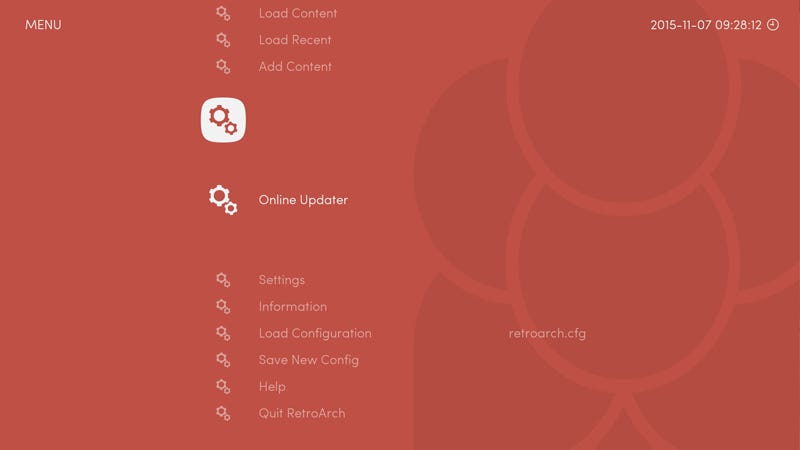
- First, download the latest version of the RetroArch from its website. The setup file will be a 7z format so for that you’ll need a tool like “Winrar or 7Zip” to extract the setup file.
- Right click on the setup file and select something that says “Extract”, you can also extract it anywhere you like it to be.
- Open the extracted RetroArch.exe file and note that you’ll have to navigate using the arrow keys. By default, the X is used to Select and Z to go back.
- Now here comes the part where we’ll add an emulator in RetroArch. Go to Online Update > Core Updater, now scroll a bit until you spot the BSNES-MERCURY cores. Choose a core according to your computer’s processor speed. For example, if you have a low-GHz CPU then go with the “balanced” core instead of the “performance”. You can also test it to find out which core works best, that’s a time-consuming task, so beware. Choose one according to your computer processor and use your common judgment.
- At last, return to the main menu using the Z key, now navigate to the Load Content > File select & Core detect. Browse the ROM file from your hard drive and you can start playing now.
Where It is Good
There are so many options that can be confusing for some users, but more options ensure creating good emulation experience such as by enabling the GPU Sync for low lag and adding the effects to generate the CRT look by adding shaders. Talking of the bsnes core is the best SNES emulator available, that ensures there will be less or no lags in the games and they will run smoothly. Moreover, if your computer has more resources to run it, the output will be near perfect. The RetroArch may look complicated, at least for the first time. You’ll notice that setting up this is far simpler than the Higan (desktop bsnes emulator).
Where It Falls Short
As we have already pointed out, the more options make RetroArch a complicated and because of this installing cores and changing settings can be really confusing and time taking. It might take some time for you to get familiar with the RetroArch.
If you haven’t figured out yet, the bsnes cores require a comparatively powerful computer to be able to run well. If your computer lags behind in the performance race, there is a version for low-end computer called Snes9x. You may want to try out that too. Overall, as you can see in the images below, running the Mario game is consistently taking around 70–80 % CPU stress. It may heat your hardware’s very quickly, especially if you don’t know how to control CPU Fan Speed.
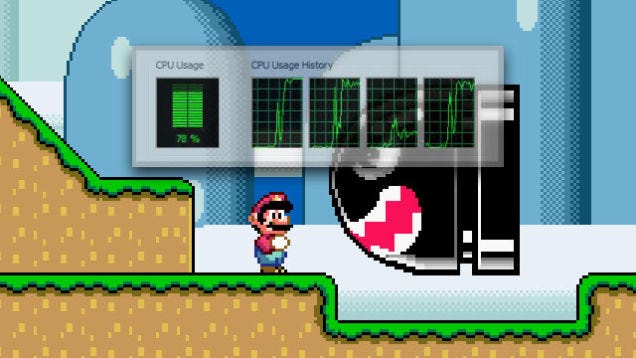
The SNES Emulator Competition
So far it turned out that Snes9x is the best SNES emulator with enough good reasons. It’s powerful with many features and almost very easy to use if we cut out the time you’re likely to consumer understanding and learning it. With a basic and simple to use interface to set up the emulator Snes9x wins the game, if we compare it to the RetroArch’s interface. For your information, if you don’t want to get into settings and just wanted to set up an emulator and start playing something Snes9x is a good choice. Thought, the RetroArch also have a Snes9x core.
ZSNES is also a good SNES emulator you can go along with. It is basically considered an old, laggy, and inaccurate SNES emulator. But there was a time when it was the king.
There is also ZMZ which is a cool SNES emulator that is based on ZSNES’ user interface and uses the same RetroArch’s cores. I’ll ensure that playing games on this emulator is far much better than ZSNES, as the accuracy will be higher. But truth to be told, it also has those sound issues same as ZSNES. you would want to use Snes9x instead. These were the best Snes emulator out there you can use to enjoy the old time games.

1 comment
BSNES or HIGAN are great when it comes to compatibility, but they miss some comfortable functions like zipped-rom-support, more romtype-support (only sfc). They also miss that the user can choose a screen-resolution. This is especially bad when you want to play PAL-games on modern flatscreenmonitors, because then you must have the possibility in the emulator to choose a screenresolution like for example 720×576-50Hz or so (you also need a flatscreenmonitor which support 50Hz-modes). PAL games should be played on a 50Hz or 100Hz fullscreen-resolution, only then you have perfect smooth-scrolling. Such important things are missing in BSNES and i can not understand why? Older emulators like ZSNES or SNES9X have these functions included. Putting all attention in BSNES on perfect-emulation helps not, when the emulator is not comfortable to use or miss important functions.