Windows 10 Enterprise version is different from Home and Pro variants in terms of functionalities. We have stable Windows 10 Version 22H2, the Enterprise Windows 10 Version 22H1 ISO files are also available. Also, the latest LTSC version is 21H1 and you can download that as well.
Windows 10’s Enterprise latest version is 22H2 (19045) and the LTSC version is 21H2 (19044).
📌Looking for Stable/Pro Edition, Insider Preview, or older Windows 10 versions like version2004, and Windows 21H2.
The enterprise version is aimed at companies however, anyone can download the Enterprise version and test it for 90 days with the evaluation license for free.
Is Windows 10 Enterprise free? After the test period?
You’re free to use it for 90 days after that evaluation period license will expire, your desktop background becomes dark Windows nag you with Installation is not genuine message and the system reboots every hour. We are not suggesting but we’ve seen activation enterprise version is similar to other Windows 10 editions.
Can I buy Windows 10 Enterprise?
Now, this Windows 10 edition has more features compared to Pro, read how they differ from each other on this Microsoft page. It also means a stable environment for a few years of updates. If stability is your concern pick LTSC ISO which doesn’t include Microsoft Apps. How you can buy Windows 10 Enterprise is not very simple, Let’s say to summarize everything in a sentence, buying the license individually for Windows 10 Enterprise is a bad choice. However, if you happen to run a company with some stuff then you should purchase Windows 10 Enterprise, as the billing will be monthly or yearly.
So the Enterprise edition of Microsoft Windows 10 is specifically for people who happen to be in medium to large organizations. That being said small businesses do not require the features Microsoft provides in the enterprise version. Windows 10 Home users can upgrade to Windows 10 Pro because it gives all the functionality of the enterprise version although lacking some features you probably won’t need including Windows To Go and Direct Access.
Still thinking about Windows 10 Enterprise and how it will run on a computer. Let’s get you Enterprise ISO.
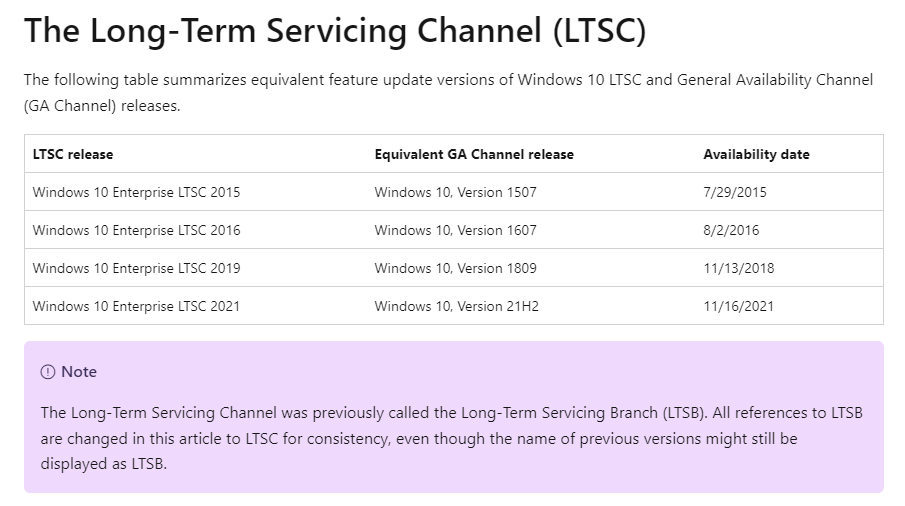
Download Windows 10 Enterprise Version 22H2 and LTSC 2021
Without wasting any time further, let’s go through the steps about how to download the latest Windows 10 Enterprise Version 22H2 and Enterprise LTSC 21H2
- Windows 10 Enterprise 22H2 ISO 64-bit (English)
File Name: 19045.2006.220908-0225.22h2_release_svc_refresh_CLIENTENTERPRISEEVAL_OEMRET_x64FRE_en-us.ISO - Windows 10 Enterprise 21H2 ISO 32-bit (English)
- (LTSC) Windows 10 21H2 ISO 64-bit (English)
- (LTSC) Windows 10 ISO 21H2 32-bit (English)
Want the latest 19045 build? Download the ISO along with the following KB update and install it manually after Windows 10 installation.
KB Update required – KB5026435 (19045.3031)
Chinese, French, German, Italian, Japanese, Korean, Portuguese and Spanish.
| Language | Latest Version | LTSC Version |
|---|---|---|
| English (Great Britain) | ISO – Enterprise downloads32-bit edition 64-bit edition | ISO – Enterprise LTSC downloads32-bit edition 64-bit edition |
| Chinese (Simplified) | ISO – Enterprise downloads32-bit edition 64-bit edition | ISO – Enterprise LTSC downloads32-bit edition 64-bit edition |
| Chinese (Traditional) | ISO – Enterprise downloads32-bit edition 64-bit edition | ISO – Enterprise LTSC downloads32-bit edition 64-bit edition |
| French | ISO – Enterprise downloads32-bit edition 64-bit edition | ISO – Enterprise LTSC downloads32-bit edition 64-bit edition |
| German | ISO – Enterprise downloads32-bit edition 64-bit edition | ISO – Enterprise LTSC downloads32-bit edition 64-bit edition |
| Italian | ISO – Enterprise downloads32-bit edition 64-bit edition | ISO – Enterprise LTSC downloads32-bit edition 64-bit edition |
| Japanese | ISO – Enterprise downloads32-bit edition 64-bit edition | ISO – Enterprise LTSC downloads32-bit edition 64-bit edition |
| Korean | ISO – Enterprise downloads32-bit edition 64-bit edition | ISO – Enterprise LTSC downloads32-bit edition 64-bit edition |
| Portuguese (Brazil) | ISO – Enterprise downloads32-bit edition 64-bit edition | ISO – Enterprise LTSC downloads32-bit edition 64-bit edition |
| Spanish | ISO – Enterprise downloads32-bit edition 64-bit edition | ISO – Enterprise LTSC downloads32-bit edition 64-bit edition |
Download from Microsoft, with a custom language
Or you want to manually download the Enterprise or LTSC ISO in other languages, these steps. Note: The build number of the evaluation version is 19044.1288.
- Open Microsoft’s evaluation center in a new tab.
- Under the Windows 10 Enterprise section, expand and click on Start your evaluation.
- Select your evaluation file type. There are two editions available: Enterprise and LTSC.
LTSC short for long term support channel which comes without any Microsoft apps, not even Microsoft Store.
From that page, you should probably select Windows 10 Enterprise Evaluation ISO and click on Continue to proceed further.

Now on the next page, you will be asked for some general information such as your name, address, country, and email address. Entering all this is very simple, after typing all this information you have to click on the Next button.
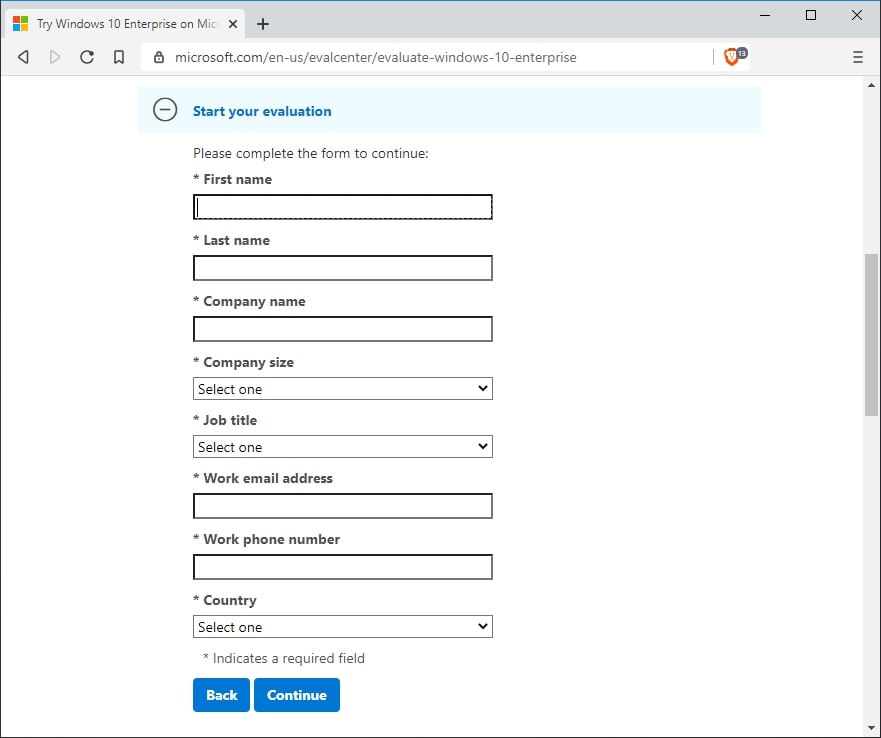
The next screen will ask you to select either 32-bit or 64-bit, for this tutorial we choose 64-bit. Now select the English language.
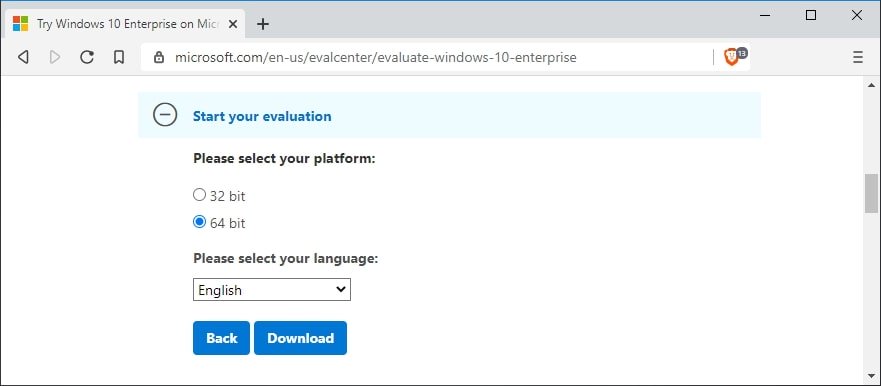
Select the 64-bit version unless you have a really old machine running on 32-bit architecture! The Download button starts the download immediately. You can use any Download Manager in case you want greater speed. When selecting Enterprise, you will receive a file with the following name. Remember that with time, the edition number will update.
19043.928.210409-1212.21h1_release_svc_refresh_CLIENTENTERPRISEEVAL_OEMRET_x64FRE_en-us.iso
If you choose LTSC, you’ll get this file, remember it doesn’t come with any bloatware, no Microsoft store! isn’t it cool?
17763.107.101029–1455.rs5_release_svc_refresh_CLIENT_LTSC_EVAL_x64FRE_en-us.iso
It’s available in 8 languages, you can also add more languages subsequently to Windows installation.
Create ISO using Media Creation Tool
We don’t know if this method still works.
- Download Windows 10 Media Creation Tool and make sure you have the latest version.
- Make a folder insider C:/ Root and name it WTool.
- Open Command Prompt and type the following to go to the location.
cd C:\WTool - Run the following command 64-bit version.
MediaCreationTool2004.exe /Eula Accept /Retail /MediaArch x64 /MediaLangCode en-US /MediaEdition Enterprise
MediaCreationTool2004.exe /Eula Accept /Retail /MediaArch x86 /MediaLangCode en-US /MediaEdition Enterprise
The String en-US can be replaced with any language of your choice, but please don’t make a wild guess. (support)
It may ask you for a product key, obtain keys from this Microsoft page.
What is the difference between Enterprise and LTSC Enterprise?
Enterprise
- The build number matches with public Windows 10 release
- Windows 10 Pro + IT features.
- Comes with MS Store and UWP apps.
- 5 years of security updates.
LTSC
- Build number usually 2-3-year-old
- Windows 10 Stable Features
- Doesn’t come with MS Store and UWP apps.
- 10 years of security updates.
If you want Windows 10 Enterprise, You need Windows 10 Pro as a base version. Changing Pro to Pro Enterprise is possible by changing the product key.
There is a bigger difference between Windows 10 Enterprises and LTSC, the visible difference is that the LTSC version is usually 2 years behind the c 4urrent stable version. For example, the latest LTS version is 1809 while version 2004 is the latest public stable release
Windows 10 Enterprise Version 2004 (Current Branch channel)
To access the additional features of Windows 10 Enterprise, it is necessary to have Windows 10 Pro as a base variant. When searching for a Windows 10 ISO file, make sure to obtain the Enterprise key to switch to the Enterprise version. It is important to note that the Enterprise version offers more functions than the Pro variant.
Windows 10 Enterprise LTSC 2020
This version is ideal for those seeking a stable environment for an extended period, without the need for regular updates. Its ability to run on older PCs and server computers makes it the perfect Windows 10 version. This is possible because most of the Windows 10 Universal applications are not included in LTSC, and the Microsoft Store is also not available. However, there is a GitHub project that can bring the Microsoft Store to LTSC.
get-computerinfo | fl WindowsProductName, OsVersion
Enter this command in PowerShell to check the installed Windows 10 version and product name. This does not work on the command prompt.
The article was first published on Sept 8, 2020.
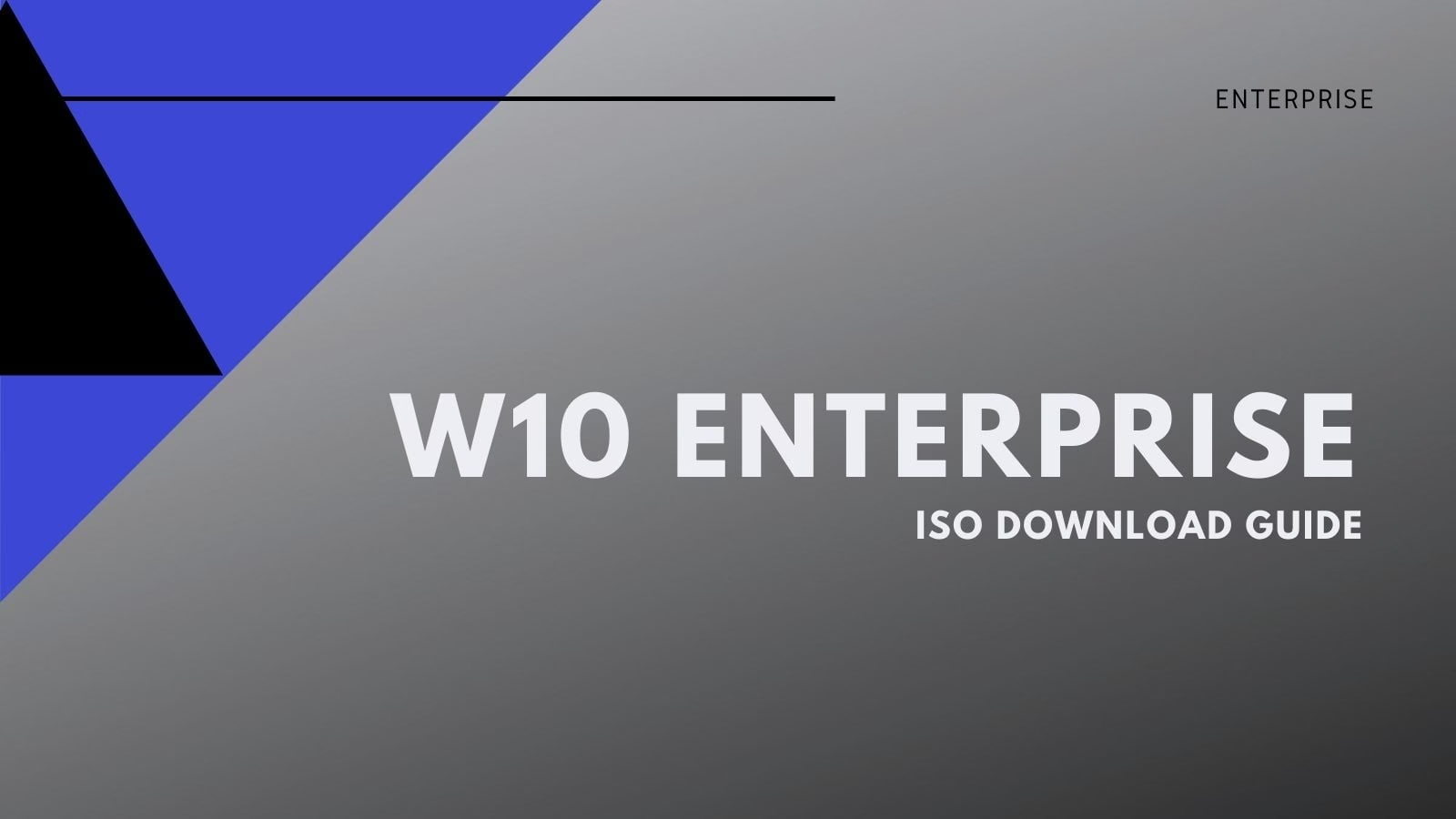

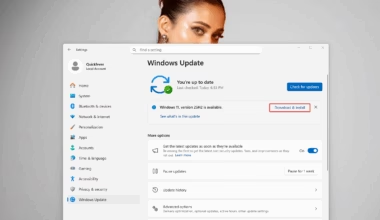


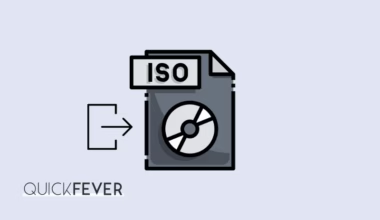
2 comments
bhai software actiavtor bhi upload karde genuine wala
kms jaisa kuch
Super OS