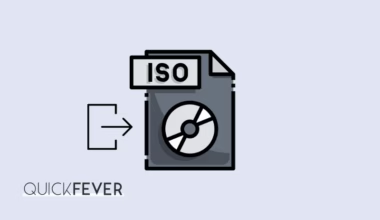Group policy editor (gpedit.msc) is a tool to manage system services. A lot of Windows 10 home and single language users can’t find Group policy editor and here is how to install or enable it.
Windows 10 all variant includes Group policy editor; only home and single language edition has this feature disabled. Which means if you try opening it using gpedit.msc command, it won’t open and throws a not found error. I guess Microsoft doesn’t want users to touch advanced settings, for starters if you want to stop automatic updates you would tap Group Policy Editor. Similarly other tweaks and hacks and performance tips requires changing values of different areas.
Often Microsoft is being so pushy towards how it delivers updates and not to forgot tons of advertisements in both start and lock screen. I find Microsoft using all my daily bandwidth installing games and shit apps without my consent, if I would like to play solitaire I’ll download it why push it to my computer in days of PUBG and other triple-AAA title games. Microsoft you need to stop, you’re already faced thousands of users hatred because of broken and forced updates.
Leave all that, still there are tips to make Windows 10 look better and work better.
Sticking to the topice we have today, enabling gpedit.msc is 30-second or 2-minute task and can be done using command prompt and using a reg file (if you’re one-click things done fan).
Get Group policy enabler for Windows 10
You’ve got 2 options, first option is rather easy, one downloads this file and run it.
get gpedit enabler file, simply run it as admin privilege and you’re done. the file adds value to registry so that you can find it and open it. Simple save the file on your computer and remember just double-clicking wont do nay magic. System level tasks need admin permission, right-click that file and open it via Admin. It should enable group policy on your computer. Now go ahead, and disable Windows defender antivirus or automatic updates – up to you. But you should be careful when making changes, if you are making changes in bulk – write those down in Sticky notes or so.
Second option, run Command prompt as admin and paste the following code inside it. Use it when you want to make sure you’re not blindly following online tutorials.
@echo off
pushd “%~dp0”
dir /b %SystemRoot%\servicing\Packages\Microsoft-Windows-GroupPolicy-ClientExtensions-Package~3.mum >List.txt dir /b %SystemRoot%\servicing\Packages\Microsoft-Windows-GroupPolicy-ClientTools-Package~3.mum >>List.txt
for /f %%i in (‘findstr /i . List.txt 2^>nul’) do dism /online /norestart /add-package:”%SystemRoot%\servicing\Packages\%%i”
pause
Press any key at the end to close the windows, now you should be able to run Group Policy using Run dialog.
Enable Group policy editor in Windows 10 home using MMC
I don’t know if this works, as I used the above method to sort the issue. But it should work as if a simple registry can bring gpedit back, what MMC can’t do?
You can quickly enable Group policy editor using MMC (microsoft management console). First, run MMC command in Run (Win+R).
When it’s open, click Add Snap-in under file menu (or just press Ctrl + M). You’re seeing the gpedit in file menu in below screenshot as i have enabled it using the registry method. Continue reading…
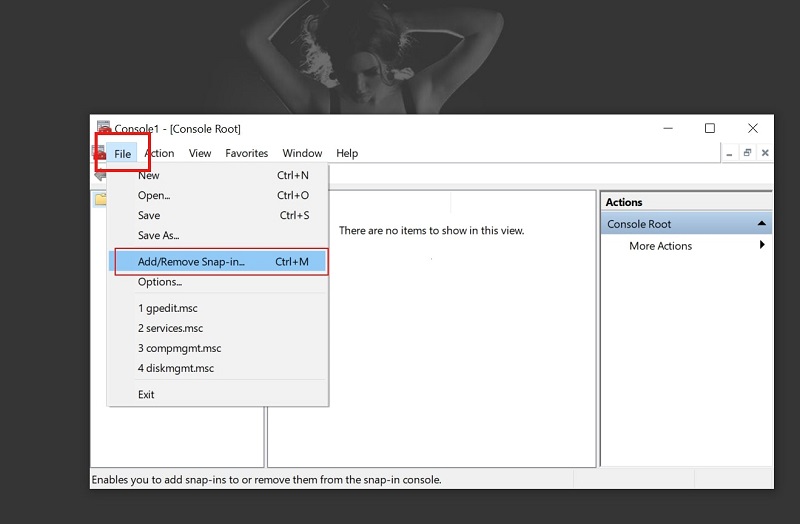
Snap-in you call it are instances you can add or remove in Windows 10. From here choose Group Policy Object and add it with Add button. After that simply click Ok to save and exit.
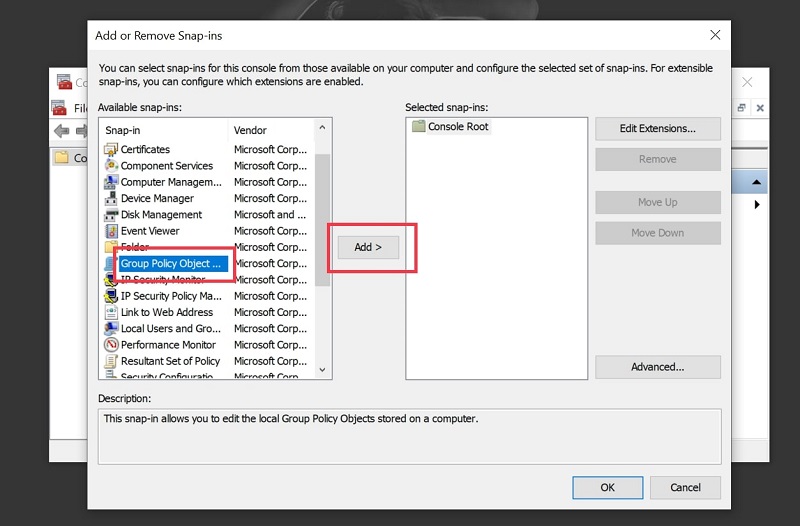
You should be able to access Group Policy Editor on your WIndows 10 single language computer. As most of the laptops comes with Single Language Windows 10 licence nowadays.
If your Windows 10 is outdated and you know it, help your computer and update it to the latest version with help of our step-by-step guide. DO you know why tech savvy people suggest clean Windows installation once a while? it because over time you installs and uninstalls many Apps, Updates cycles makes your computer preety much garbage. The solution is to make keep eyes on your computer performance, you know how bad computers goes when you bottleneck them.
Fix it by doing a clean Windows installation, guides? I’ll link them below.
This post help you get latest Windows 10 ISO and this one will guide you step by step with proper screenshots. Think Windows 10 is heavy for your computer? you’re not alone many users are now happy with an amazing lightweight operating system.