Microsoft keeps releasing Windows 11 insider preview builds, you can test the upcoming version of Windows 11 with new features before they appear in the stable public release. In this case, we are setting our eyeballs on Windows 11 24H2. This is a comprehensive guide on how you can download the latest Windows 11 insider preview ISO files and get them installed on your computer.
Testing the Windows 11 Insider Dev channel is indeed helpful for you to test upcoming features in the upcoming Windows 11 version (or Windows 12). Microsoft releases insider previews to test things and get feedback before rolling to the public. There is a higher chance that you get to see all the changes in the public release of Windows 11 and some functions can be purely experimental. Make sure to check our best apps for Windows 11, and clean temporary files once you’re done with it.
Timeline: We’ve simplified the codes for you.
| Channel | Channel |
| 🔴 Canary Channel | 26000 Series, 24H2 |
| 🟠 Dev Channel | 26000 Series, 23H2 |
| 🟢 Release Preview | 22631, 23H2 |
Download Windows 11 Insider preview
Download Windows 11 Insider preview build system images directly to your PC. Also, guide to making ISO on your computer using our method.
🟠 Canery / Dev build Windows 11, 24H2🐱🏍(view changelog)
➔ Download Windows 11 Insider preview build 24H2 ISO — 64-bit Pro | English
➔ Download Windows 11 Insider preview build 24H2 ISO — 64-bit Home | English
🟢 Beta build 23H2 ;(22635) You’re here for this down⤵️
- Windows 11 Insider Preview (Beta) Pro – Download now
- Windows 11 Insider Preview (Beta) Home – Download now
See the Instruction Guide for the process to build ISO | ping @quickfever for special language builds.
Build Windows 11 Insider Preview Build ISO
Step 1. Download Windows 11 Insider preview
Download the tool from the above or (View all links), and use the 64-bit link to download 64-bit Windows 11 UUP files. And use the ARM link to build ARM Windows insider preview ISO.
Step 2. Now extract the tool, right-click, and select Extract All option.
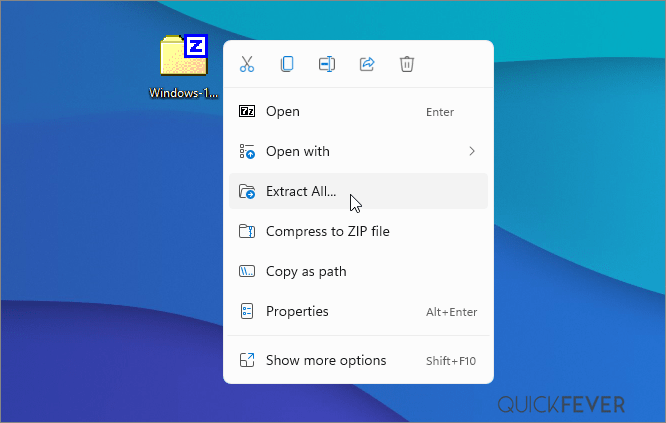
Step 3. Open the extracted folder, and run uup_download_windows file, this script is an automated script that will download all the files using the Aria2 download program. This is necessary to download multiple files at once
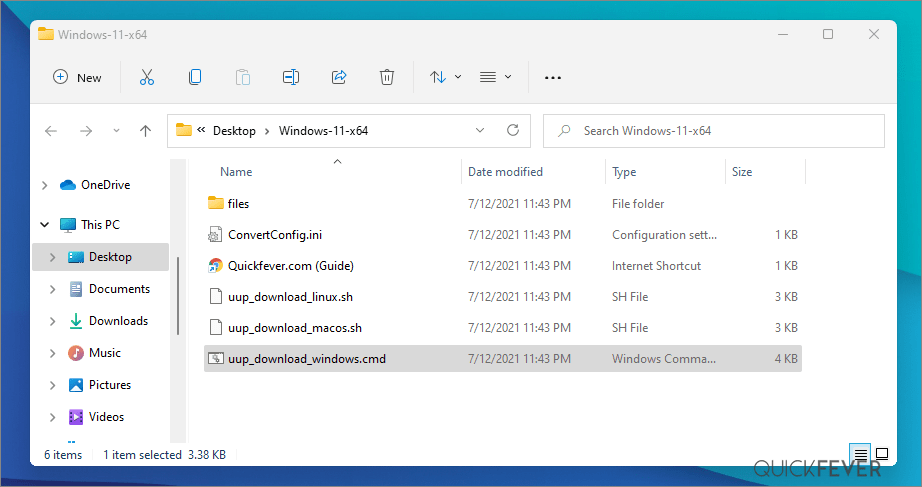
Step 4. Press R to run the tool.
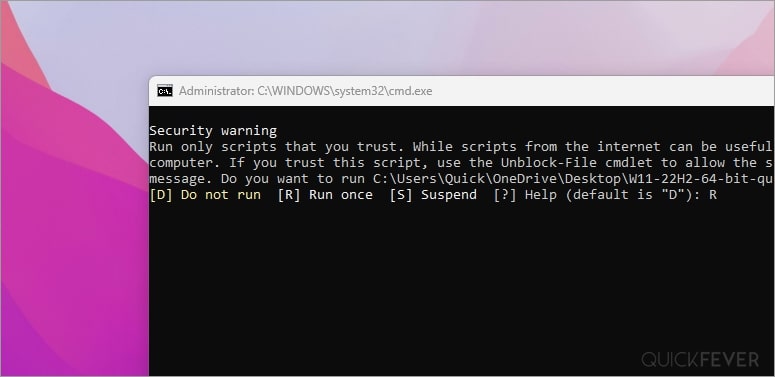
Step 5. This will take some minutes, use a high-speed internet connection. you can see the progress inside the command prompt window and all the files that this tool downloads are from the Microsoft server, so yes there is no involvement of third-party files.

Note: If for some reason, you see an error in downloading, just close and start the tool, it will skip downloaded files and confirm all files are downloaded.
5-2. After a few minutes, the tool automatically creates ISO from the files. We’ve optimized some settings to make the process even faster. For an estimated the tool will take less than 5 minutes to build ISO on your computer.

Step 6. Find the ISO file inside the Windows-11-x64 folder. Now you can install Windows 11 by creating a bootable USB using a tool like Rufus.
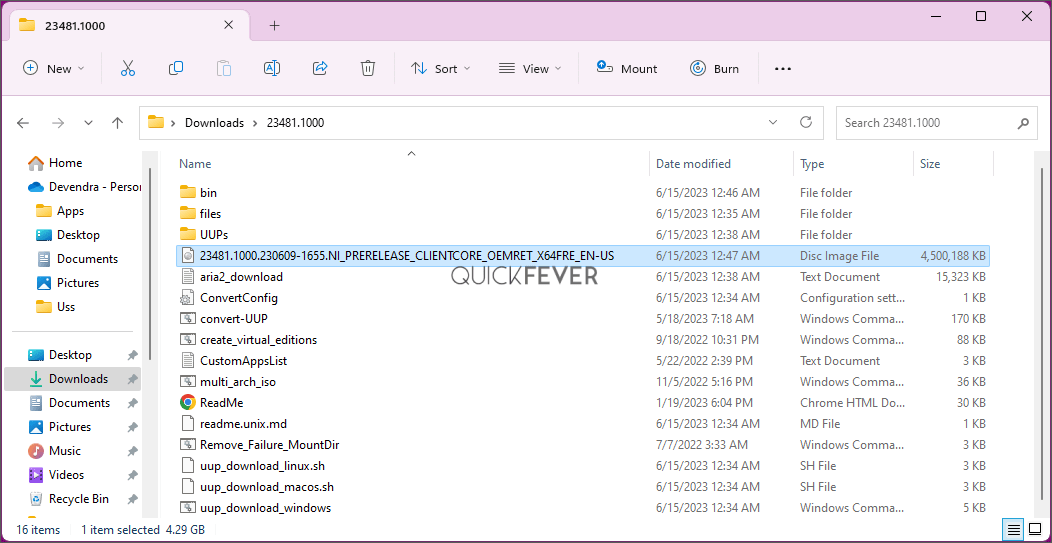
(Optional) Once the tool downloads all the files, this script will execute another tool you can find inside the same folder. If you wish to trigger the ISO building process manually, please run the convert-UUP to convert downloaded files to Windows 11 Insider preview ISO.
Step 7. Find the ISO file inside the Windows-11×64 folder. Now you can install Windows 11 by creating a bootable USB using the Rufus tool.
Install Windows 11 on UEFI – Bypass TPM 2, Secure boot, and CPU Requirement
Install Windows 11 on Legacy BIOS and no TPM 2.0
Getting the latest Insider build.
You can join the Windows Insider program within Windows settings to receive official Insider preview builds. This method usually takes longer than a manual install.
- Go to computer settings, press Windows Key + I (shortcut)
- Update & Security > Windows Insider Program > Setup with Microsoft Account.
- Update & Security > Windows Update > Check for updates.
This should hook you with the insider program, and you will get the latest insider build if you choose Skip Ahead at the time enabling the insider program.
Windows 11 Insider Preview
Download from Microsoft. What’s available: Build 26080, 22631, Insider Dev and Beta channel, Insider Enterprise.
- First, go to this page and log in with a Microsoft account, if you don’t have one; create one. Unlike downloading a Windows 11 stable ISO, this will require a Sign-in.
- From the page select the Edition and the Language. Here I choose “Win 11 Insider Preview. Not every recent version is available from Microsoft if you didn’t find a recent version by using this method, feel free to jump to the bottom of this article where we add links to the latest versions.
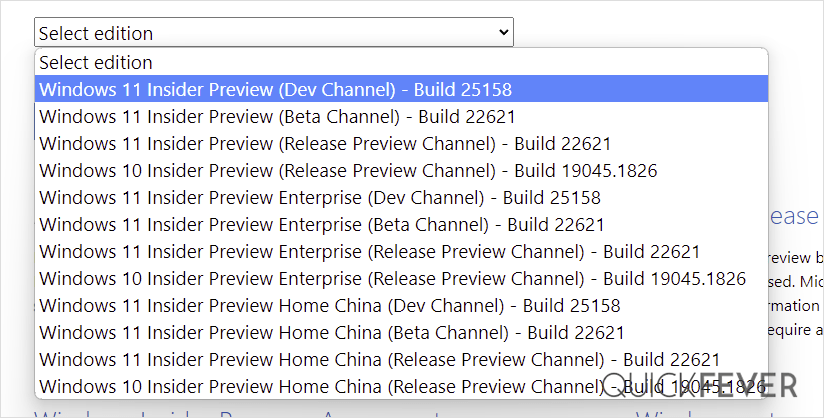
Choose the language and select Confirm.
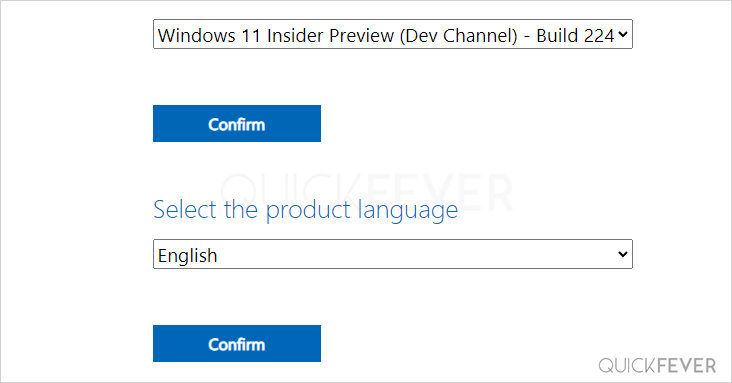
- Links will be created for both 64-bit and ARM machines; you need to download one according to your PC architecture. For some editions you will find only a 64-bit version How do I know which one I have?
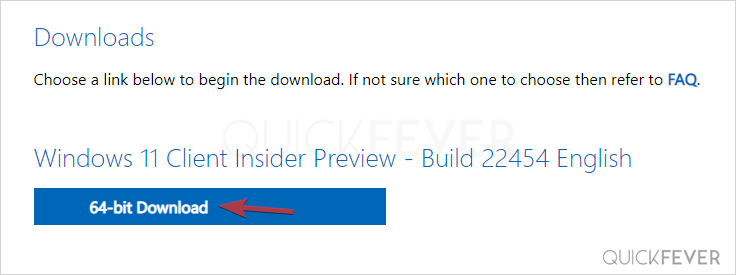
Remember these links are valid for 24 hours, (optional) If you wish to download the file in a few days here is how to do that. You can remotely download the file to any cloud storage by pasting the link provided by Microsoft. After that, you can download the file from the cloud storage the usual way.
Creating Bootable Media
There is more than one way to create a bootable installation media. Creating a bootable USB is a fast way, and installing Windows 10 from USB just makes sense.
- How to Clean Install Windows 11 and 10 Version 21H2 on a Laptop and PC
- How to Install Windows 11 From a USB
- How to Burn Disc Image (ISO & IMG) in Windows 10, 7 or 8
- Windows 10 Media creation tool Download & Create Bootable USB
I hope this helps you get your hands on the latest features and new tweaks. Do more with Windows 10 here are some interesting guides to get going.
- How To Make The Windows 10 Taskbar Translucent (100% Transparent)
- Windows 10 Performance Tweaks to Make it Faster
Features
- How to Disable Windows 11 Built-in Advertising Completely
- How to Disable Cortana in Windows 10 in One-Click
Windows Insider is like a treat for developers and tech-savvy people who are interested in testing out upcoming and bleeding-edge features of Windows 10. This article helps folks download Windows 10 Insider ISO (building one on your own).
Windows 11 insider preview is divided into two channels: one is beta, and the other is Dev. Beta is the next version that will be released, while the Dev channel includes features that can make it into the next stable update. It’s counterintuitive to test the Beta channel, rather than just download and hop to the latest Windows 10 insider preview ISO and get it installed on your computer.
PS: Thank you for all the love, we’re proud that we were the original content creators of the story, almost all popular websites now started following this tutorial.
PS2: Although the insider Canary and Dev aren’t tied to a specific build version officially, you can be sure that what is suggested in this article is correct.

this is the longest proses i have gone through just to download an OS. 4hrs 22min on high speed internet. i think files takes long to build up. pop some popcorn and relax
Yes sometimes it does take that much time. You can try editing the Configfile where set AddUpdates value to 2, it’ll be done under 30 minutes then.
Hello, this is unfortunate, after it downloads the required files, open and edit the UUPconfig files and change the AddUpdates option to “2” so the setup won’t add the update to the ISO file.